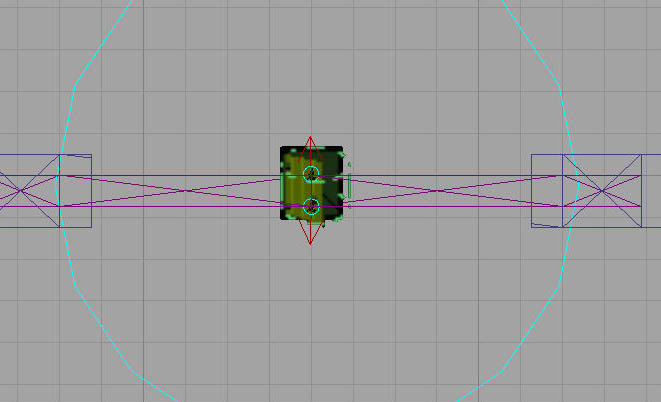SealTime | How long it takes to seal the door with a welder. For each second of seal time, the door takes reduced damage from alien attacks. This number sets the max seal time. |
CurrentSealTime | The current amount of seal on the door. Always make sure this is less than the SealTime property. For example, a SealTime of 10 and a CurrentSealTime of 5, would mean the door starts 50% sealed. |
bBashable | Determines if aliens can bash this door down or not. |
bShootable | Determines if players can shoot this door open or not. |
DoorStrength | How much damage this door has to take before opening. |
bShowsOnScanner | Does this mover cause a blip on the scanner when it moves? This should be true for most doors to keep things consistent. |